Are you ready to set up OpenBSD? This step-by-step guide from Best PHP Scripts will walk you through the installation process, making it easy for both beginners and experienced users. You’ll learn how to prepare your system, install OpenBSD on your hardware, and troubleshoot common issues along the way. By the end of this tutorial, you will have a fully functional OpenBSD system!

OpenBSD Installation Steps
Installing OpenBSD can feel overwhelming at first, but breaking it down into manageable steps makes the process straightforward. Let’s get started on the preparation for the installation.
Preparing for OpenBSD Installation
Before you begin, ensuring your system meets the necessary requirements is important. You’ll want to check that your hardware is compatible with OpenBSD.
| Requirement | Description |
|---|---|
| RAM | At least 2 GB is recommended for smooth operation. |
| Processor | 64-bit processor is required. |
| Disk Space | Approximately 20 GB of free disk space is ideal for a basic installation. |
- Verify System Requirements: OpenBSD typically requires a minimum of 2 GB of RAM and a compatible processor. Most modern computers will work, but it’s good to double-check.
- Download OpenBSD ISO Image: Visit the official OpenBSD website to download the latest version of the ISO. Make sure to select the right architecture (amd64 for most users).
- Create Bootable USB Drive: Use a tool like Rufus (for Windows) or the `dd` command (for Linux/Mac) to create a bootable USB drive from the ISO file. This will allow your computer to boot from the USB and start the installation process.
Setting Up OpenBSD
Once your USB drive is ready, you need to configure your system to boot from it.
- Boot from USB Drive: Restart your computer and enter the BIOS/UEFI settings. Adjust the boot order so that your USB drive is prioritized.
- Select Installation Type: Upon booting, you’ll be prompted with options to install, upgrade, or use the shell. Choose the installation option.
- Configure Disk Partitioning: You can choose either MBR (Master Boot Record) or GPT (GUID Partition Table) for partitioning. GPT is recommended for modern systems.
Step-by-Step OpenBSD Installation Process
Now that you’ve set up your installation media, let’s go through the installation itself.
Installing OpenBSD
The installer is user-friendly and will guide you through the setup process.
- Follow the Installer Prompts: The installation wizard will prompt you step by step. Pay attention to the details, especially the disk selection.
- Set Up Root and User Accounts: You will create a root password and can set up user accounts during this process. It’s crucial to keep your root password secure.
- Install Base System and Packages: Select the packages you wish to install. For a basic setup, the default options are usually sufficient, but you can customize this according to your needs.
Post-Installation Configuration
After installation, it’s time to configure your new OpenBSD system.
- Initial System Configuration: Configure your network settings, adjust system time and date, and ensure you have an internet connection.
- Enable Additional Services: Services such as SSH can be enabled for remote access. Make sure to configure your firewall settings accordingly.
- Update the System: Run commands like `syspatch` to ensure your system is up-to-date with the latest security patches and updates.

OpenBSD Installation Troubleshooting
Even with detailed installation steps, issues may arise. Here’s how to tackle common problems.
Common Installation Issues
Let’s address some frequent issues you might encounter during your OpenBSD installation.
- Troubleshooting Boot Problems: If your system fails to boot from the USB, double-check the BIOS settings and ensure the USB is properly created as bootable.
- Resolving Network Configuration Issues: If you face connectivity problems, verify your network settings and ensure that the correct drivers are loaded.
- Package Installation Failures: Occasionally, packages may not install correctly. Check the logs for errors and ensure your internet connection is stable.
Community and Documentation Resources
If you require further assistance, don’t hesitate to reach out to the OpenBSD community.
- Utilizing OpenBSD Documentation: The official FAQ and man pages are invaluable resources during installation and configuration.
- Engaging with the OpenBSD Community: Participate in forums and mailing lists for insights and support from other users.
- Learning from Case Studies: User experiences shared online can provide valuable lessons and solutions.
FAQ
How do I install OpenBSD on a laptop?
Installing OpenBSD on a laptop is similar to a desktop installation. Ensure your laptop meets the hardware requirements, create a bootable USB, and follow the installation prompts.
What troubleshooting steps should I take if OpenBSD doesn’t boot?
Check the BIOS settings to ensure the boot order prioritizes the USB drive. If the problem persists, recreate the bootable USB or verify the integrity of the downloaded ISO.
Can I install OpenBSD without a network connection?
Yes, you can install OpenBSD from a local USB drive without an internet connection. However, some packages may not be available for installation unless you connect to the internet.
What are the system requirements for OpenBSD?
OpenBSD generally requires at least 2 GB of RAM, a 64-bit processor, and around 20 GB of disk space for a basic installation.
Is OpenBSD suitable for beginners?
OpenBSD is user-friendly for those willing to read the documentation and follow instructions. The installation process is straightforward, making it accessible to beginners.
Conclusion
In summary, the OpenBSD installation process may seem overwhelming, but by following these steps, you can successfully set up your system. For more insights and resources, feel free to explore our other articles at Best PHP Scripts.
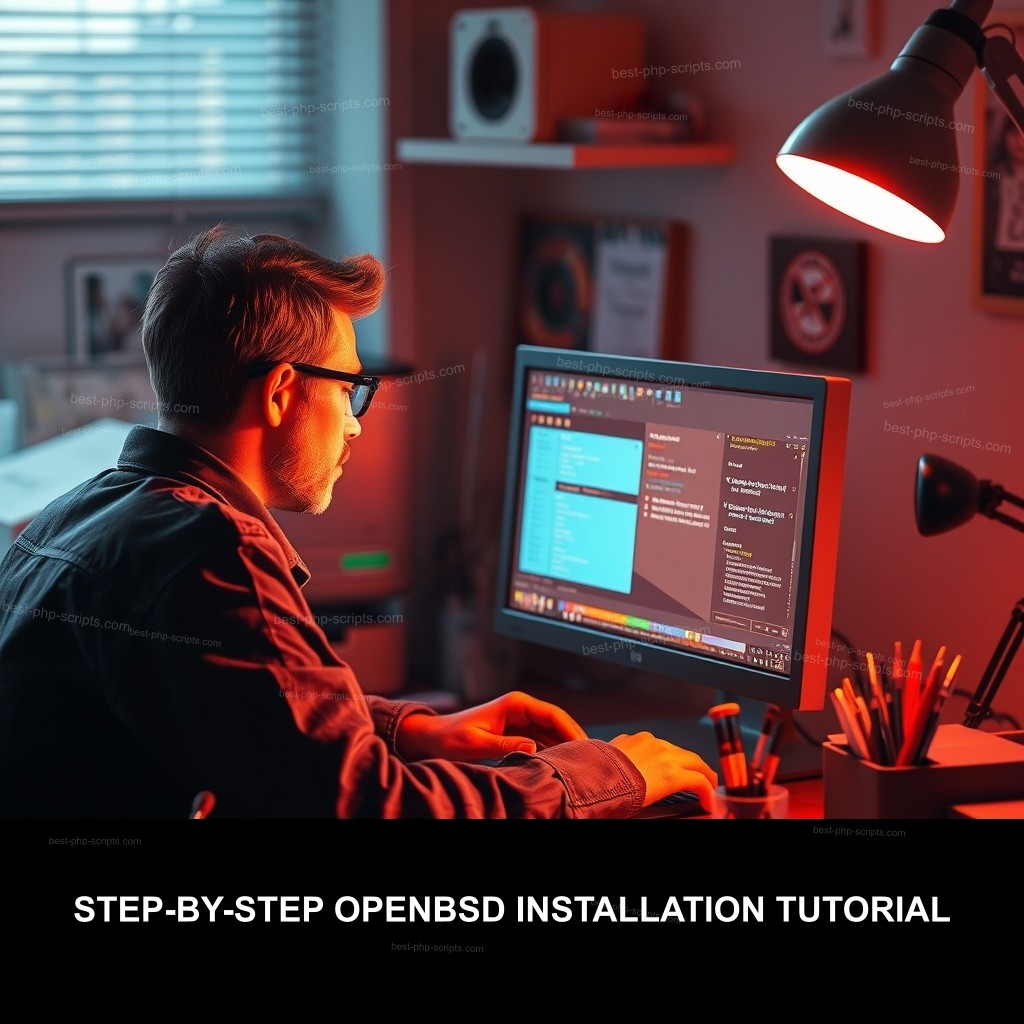
Leave a Reply